Overview
This guide covers issue surrounding initial setup of the system, specifically as it relates to the customization of patient and document data sources.
Before Getting Started
Before getting started, it is important to note a few things.
You must provide EMERSE both patient data and document data. Patient data is data describing the actual patient, such as the patient name and MRN. Document data is data describing the medical records (documents, notes, etc) or other records connected to a patient.
EMERSE has two places to store these imported data: (1) in the database, and (2) in Solr’s indexes. Patient documents are stored exclusively in Solr’s indexes. Patient data is stored in the database, but EMERSE periodically copies these data into Solr indexes to aid in searches.
Finally, there are data that EMERSE generates and uses on its own, such as patient lists, search terms, audit logs and user account information. This is mostly stuff you will not need to change, as it can be changed through the user interface. This guide focuses only on the imported data described above. However, a full data dictionary is available if more details are desired.
| The data for the documents and document indices are not stored within the relational database. Instead these are managed by Solr in its own data store and can be on a separate server from the database. |
It is also important to note that as you are making changes to the database tables described here, some changes might be reflected immediately within the user interface, whereas others might not. If you run into trouble when making modifications, a good first step would be to restart everything and then see if the changes have taken place. For example, if you make modifications to the tables and then add clinical documents to the document index, those changes may not be reflected until Solr is restarted. Similarly, if patients are added to the database table, they are typically only copied to the corresponding Solr index once each day through a scheduled job (details in the Configuration Guide). It is possible to force this to happen more frequently when needed (potentially useful during initial setup and testing), and if that is desired such issues are detailed in the Troubleshooting Guide. Forcing a refresh can be done through the Admin app that comes with EMERSE.
Patient Demographics
PATIENT table
Table: PATIENT
Population: From external source (such as EHR, or a staging document repository)
Population Frequency: Can be variable, but once per day is reasonable
The EMERSE schema includes a patient table with medical record number (MRN), name, date of birth, and other demographic information which is displayed in the search results. Data in this table are used to display the patient name, validate user-entered or uploaded MRNs and to calculate current ages of the patients. Other demographic data are used to summarize the populations found in a search.
| Although the coded demographics information is not required, some features such as the demographics breakdowns within the All Patients search feature will not work if sex, race, ethnicity are not populated. Further, EMERSE can filter the results based on these demographics data. |
| For all documents indexed, there must be a corresponding patient in the patient table with a medical record number (MRN) that matches the document. This should be taken into consideration when determining the frequency for updating this table. |
| Column name | Description | Required or Optional |
|---|---|---|
id |
Primary Key |
Required |
external_id |
Medical Record Number |
Required |
first_name |
First Name |
Required |
middle_name |
Middle Name |
Optional |
last_name |
Last Name |
Required |
birth_date |
Birth Date — used to calculate current age |
Required |
sex_cd |
Sex |
Optional |
language_cd |
Language (Currently not used. Can be populated in the system, and used for some advanced filtering, but will not be displayed to users.) |
Optional |
race_cd |
Race |
Optional |
marital_status_cd |
Marital Status (Currently not used. Can be populated in the system, and used for some advanced filtering, but will not be displayed to users.) |
Optional |
religion_cd |
Religion (Currently not used. Can be populated in the system, and used for some advanced filtering, but will not be displayed to users.) |
Optional |
zip_cd |
ZIP code |
Optional |
create_date |
Date the row was created. Can be used to track changes to the table. |
Optional |
update_date |
Date the row was updated. Can be used to track changes to the table. |
Optional |
ethnicity_cd |
Ethnicity |
Optional |
deleted_flag |
Logical delete flag. Useful for merged patient MRNs that result in obsolete MRNs. (see: Merges/Splits) Valid values are 1 = yes, deleted; 0 = no, not deleted |
Required |
deceased_flag |
Currently not used. Valid values are: 1 = yes, deceased; or 0 = no, not deceased |
Required |
updated_by |
To keep track of 'updated by' details |
Optional |
created_by |
To keep track of 'created by' details |
Optional |
Obsolete/outdated MRNs should never be deleted from the table. Rather, they must remain and be flagged with the deleted_flag. Otherwise the functionality to warn users about obsolete MRNs will not work. Further, if the MRN is simply updated in the table rather than marking the older MRN as deleted and adding a new row, users will not be warned that the MRN has changed. This could cause issues if the MRNs are also stored in other data capture systems since the user would not know that the MRN in the external system is no longer valid.
|
Many of the columns in the patient table use codes for their values: sex, race, ethnicity, etc. Although these values are not constrained by the database, the UI can display descriptions for them in the patient demographics areas, and are used in the bar charts that breakdown sex, age, race, and ethnicity in the All Patient Search feature, as well as in the Filters. The lookup tables for these codes are
-
LKP_PATIENT_SEX
-
LKP_PATIENT_LANGUAGE
-
LKP_PATIENT_RACE
-
LKP_PATIENT_MARITAL_STATUS
-
LKP_PATIENT_RELIGION
-
LKP_PATIENT_ETHNICITY
These tables all have the same structure:
| Column | Description |
|---|---|
CODE |
The coded value in the patient table |
DESCRIPTION |
The description that is shown in the User Interface |
The EMERSE distribution has default codes already in the tables, but it is important to make sure that these codes match what your own local institution uses. Otherwise it will be necessary to update these tables with your local codes and text descriptions.
An example of how these codes are used within EMERSE can be found in our Virtual Machine Guide.
The data in the Patient table are automatically copied to a Solr index, by default once per day. This is detailed in the Configuration Guide.
|
Research Studies and Attestation
Immediately after each login, every user is required to ‘attest’ to their use of EMERSE for that session by specifying their reason for using the system. This is called the Attestation page, and the results are stored in the SESSION_ATTESTATION table. EMERSE provides three basic options (configurable by a system administrator; these options can be disabled) for this attestation: (1) a Free Text field, (2) pre-populated Common Use Cases (for example, “Quality Improvement”, “Patient Care”, “Infection Control”, etc), and (3) a list of research studies to which a user is associated. Additional tables RESEARCH_STUDY_ATTESTATION, and ATTESTION_OTHER may contain additional information depending on whether the user specifies a research study, or other reasons. The free text option would be used by users when no other attestation choices are reasonable. Additionally, previously used entries from the free text box will appear in the table, along with any IRB-approved studies, for the user’s convenience.
| For our implementation at Michigan Medicine, we pull data on all studies in the IRB system, even if the study/person is not currently a part of EMERSE. This is because the dataset is generally small, and it makes it easier for users to validate their studies if the data are already populated, once the user is given an EMERSE account |
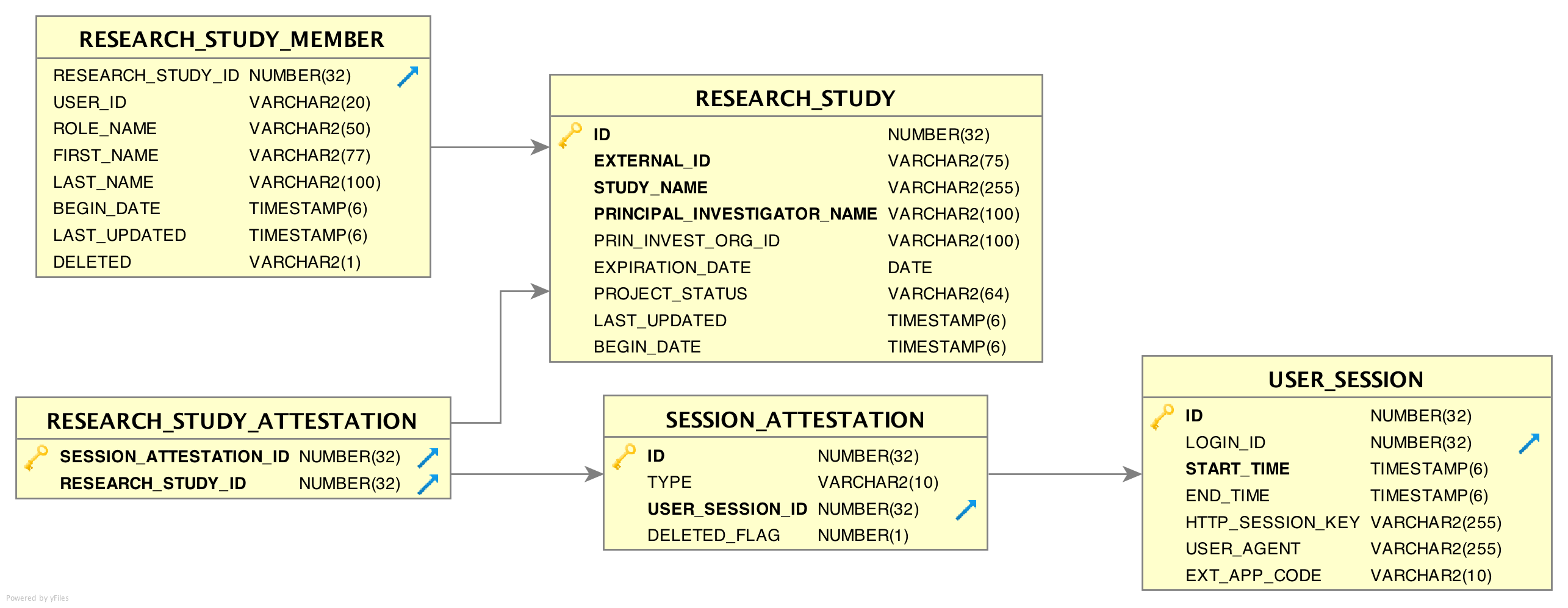
RESEARCH_STUDY table
Table: RESEARCH_STUDY
Population: Populated from external source such as an electronic IRB system
Population Frequency: Can be variable, but once per day is reasonable
| If a user is required to select his/her study from the table, then delays in moving IRB data to EMERSE after IRB approval can result in delays access for that user. |
This table contains information about research studies. Using this table and RESEARCH_STUDY_MEMBER allows EMERSE to show a list of studies the end user is associated with.
| Column name | Description | Required or Optional |
|---|---|---|
id |
Primary Key |
Required |
external_id |
IRB study number — used to link specific studies to usage, and is very helpful for tracking research usage |
Required |
study_name |
Name of the study |
Required |
principal_investigator_name |
Name of the principal investigator |
Required |
prin_invest_org_id |
id of principal investigator. Not currently used by EMERSE. This could be a user id, or email, but it is a good idea to ensure it is unique. |
Optional |
expiration_date |
Expiration date of study. Used to determine if a user should be allowed to proceed. If the expiration date is older than the current date, the user will not be able to select it in the attestation GUI. |
Required |
project_status |
Current project status. This is used to track where a study is in the review and approval process. Only certain study statuses allow access to EMERSE for research. The statuses that allow a study to be selected during attestation are defined in the |
Required |
last_updated |
A last updated date is not used by EMERSE, but can be useful for troubleshooting and tracking changes to the table. |
Optional |
begin_date |
This originally referred to the date the study began or should be allowed to begin. This field that can be used for tracking and troubleshooting. |
Optional |
VALID_RES_STUDY_STATUS table
Table: VALID_RES_STUDY_STATUS
Population: By System Admin. Only needed if research studies need to be validated
Population Frequency: May only need to be done once, at the time of system setup. May need periodic updates if the source data (such as from IRB system) defining study status is changed.
EMERSE contains a simple table defining study statuses. The statuses that are initially populated in the system (loaded up in the build script) are unique to Michigan Medicine—that is, they were developed locally and are implemented in our separate electronic IRB tracking system—and other implementations would have to have their own set of valid statuses if these were to be used to validate and approve usage for research. If the status of a research study is not in this table, EMERSE will not allow the study to be used for attestation; in other words, the study would not even be displayed to the user to select.
| Column name | Description | Required or Optional |
|---|---|---|
status |
A list of study statuses that EMERSE considers valid in terms of allowing a user to proceed. These statuses are generally defined by the IRB and are universal across studies. |
Required |
VALID_RES_STUDY_STATUS Table Example:
| Status |
|---|
Exempt Approved - Inital |
Approved |
Not Regulated |
Exempt Approved - Tranistional |
RESEARCH_STUDY_MEMBER table
Table: RESEARCH_STUDY_MEMBER
Population: Populated from external source such as an electronic IRB system
Population Frequency: Can be variable, but once per day is reasonable
This table contains information about study team members, and is related to the RESEARCH_STUDY table, described above. Each study can have one or many study team members.
| This table at Michigan Medicine contains information on all study team members for all studies, whether they have an EMERSE account or not. |
| Column name | Description | Required or Optional |
|---|---|---|
RESEARCH_STUDY_ID |
Foreign key reference to row |
Required |
USER_ID |
Foreign key reference to row in |
Required |
ROLE_NAME |
A string describing a person’s role on the study team. EG. “PI”, “Staff”, “Study Coordinator”. This can be useful when generating usage reports. |
Optional |
FIRST_NAME |
First name of the user who is on the study. It would likely be populated from the source IRB system, but it is not used at all by EMERSE. Nevertheless, it may be useful when generating reports. |
Optional |
LAST_NAME |
Last name of the user who is on the study. It would likely be populated from the source IRB system, but it is not used at all by EMERSE. Nevertheless, it may be useful when generating reports. |
Optional |
BEGIN_DATE |
This is not currently used by EMERSE. |
Optional |
LAST_UPDATED |
Date row was last updated |
Optional |
DELETED |
Flag to indicate if the record has been logically deleted. |
Required |
SESSION_ATTESTATION table
Table: SESSION_ATTESTATION
Population: Used internally by EMERSE
Population Frequency: In real time by EMERSE
Each time a user attests to why they are using EMERSE, a row is inserted into this table, which is one of the audit tables. Attestations related to research can be joined to the RESEARCH_ATTESTION table. Non-research uses can be joined to ATTESTION_OTHER.
| Column name | Description | Required or Optional |
|---|---|---|
id |
Primary Key |
N/A (populated internally by EMERSE) |
type |
A string indicating the top level category of attestation. |
N/A (populated internally by EMERSE) |
User_session_id |
A foreign key reference to the |
N/A (populated internally by EMERSE) |
OTHER_ATTESTATION_REASON table
Table: OTHER_ATTESTATION_REASON
Population: By System Admin. Used if Common Use Cases for using EMERSE are desired to ensure consistency of attestation selections.
Population Frequency: May only need to be done once, at the time of system setup.
For non-research attestations, there is a lookup table called OTHER_ATTESTATION_REASON that lists available options. These can be configured by each institution, and may include commonly used access reasons that don’t involve research (such as quality improvement, patient care, etc). These options provide a simple way for a user to click on one of the pre-populated common reasons for use.
| Column name | Description | Required or Optional |
|---|---|---|
USER_KEY |
Text based primary key of this table. The column name might better be thought of as as 'reason key'. |
Required |
DESCRIPTION |
The text description that will be displayed in the table of options on the Attestation page. |
Required |
DELETED FLAG |
Has this reason been deleted? (0 = no; 1= yes) |
Required |
DISPLAY_ORDER |
Order of display in the UI. Can be any integer, but should be unique per row. The buttons are ordered by this column via sql sort. Generally start with 0,1,2, etc. This is no longer used as of version 6.0 |
Optional. This is no longer used as of version 6.0 |
OTHER_ATTESTATION_REASON Table Example:
| USER_KEY | DESCRIPTION | DELETED_FLAG | DISPLAY_ORDER |
|---|---|---|---|
QI |
Quality Improvement |
0 |
0 |
RVPREPRES |
Review Preparatory to Research |
0 |
1 |
STDYDESC |
Study involving only decedents (deceased patients) |
0 |
2 |
ATTESTATION_OTHER table
Table: ATTESTATION_OTHER
Population: Used internally by EMERSE
Population Frequency: Application dependent
The free text reasons that users enter are stored in a table called ATTESTATION_OTHER. This is populated by EMERSE and is not customizable by users.
| Column name | Description | Required or Optional |
|---|---|---|
SESSION_ATTESTATION_ID |
A unique ID for the session attestation. Used for audit logging. |
Required |
FREE_TEXT_REASON |
The free text reason that a user entered. |
Required |
OTHER_ATTEST_REASON_KEY |
This will currently only be populated by the system with |
Required |
ATTESTATION_OTHER Table Example:
| SESSION_ATTESTATION_ID | FREE_TEXT_REASON | OTHER_ATTEST_REASON_KEY |
|---|---|---|
50208 |
Testing out the system |
FRETXT |
52060 |
Testing out the system |
FRETXT |
46051 |
Looking up a patient in clinic |
FRETXT |
71052 |
infection control monitoring |
FRETXT |
74107 |
cancer registry operational work |
FRETXT |
Clinical Documents
EMERSE search is enabled by the indexing of clinical text documents by Apache Solr. Documents in a clinical environment can come from a myriad of sources like transcription, radiology, pathology, or from an electronic health record. Normally the structure, data, and metadata related to these documents from different sources varies considerably.
To simplify things, we configure Solr with a single document schema containing all fields from all sources. The document schema defines things like:
-
what fields may appear in documents, and
-
how to index those fields for search.
The latter is called the analysis settings for the field. Because there is only one schema that is used all sources, every source must use the same analysis settings for the same field. But, there is no requirement that different sources use the same fields, with the exception of "required fields."
Required fields must be present in every document so they can serve certain special functions. For instance, when the text of documents is to be searched, there must be only one field that needs to be searched, and it must search the text of documents from every source. Similarly, if search is to be constrained by date, there must be one field across all sources that holds the relevant date to filter on. (There can be other date fields, but they are not used during filtering, only for display in the user interface.)
Though they are required, the name of the field is customizable, which is achieved by looking up the name of the Solr field in the DOC_FIELD_EMR_INTENT table. This table has one row for each required field, which is identified to the EMERSE software by the NAME column. The values in this column must not be changed otherwise EMERSE will not find the row it’s looking for. The DESCRIPTION column describes how this field is used by EMERSE so you can set the proper solr field in the SOLR_FIELD_NAME column.
The DOC_FIELD_EMR_INTENT table covers all required fields except for the SOURCE field, whose name is not customizable (hence why it’s not in the table). This field tells EMERSE what documents belong to what sources. Its value should be one of the values of the SOURCE_KEY column in the DOCUMENT_SOURCE where sources are listed.
Beyond these required fields, a source may have any number of other fields that describes other information about the document, such as who wrote the document, when it was last modified, the department it is from, etc. These extra fields can be configured to be shown in EMERSE or can remain completely hidden (if say, they are used only to aid in debugging the document loading process).
The visibility of fields in EMERSE along with other field-level display settings are described in the DOCUMENT_FIELDS table. Each row of that table describes the settings for a single field of a single source. There must be a row for each required field as well, since required fields may still be displayed or hidden in certain views, and still need display information such as a label.
Sources themselves are described in the DOCUMENT_SOURCE table.
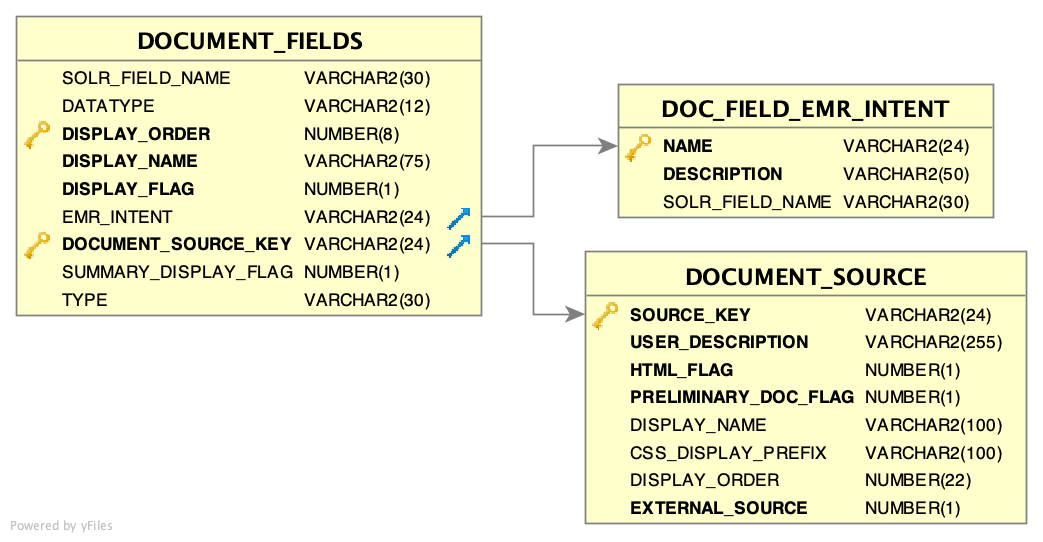
DOC_FIELD_EMR_INTENT table
| Table: |
|
| Population: |
No changes necessary if you use the defaults, otherwise only once at setup. |
This table maps required fields to Solr field names. The required fields must be present in every source, and they serve special functions for EMERSE as described in the DESCRIPTION field.
SOURCE is also a required Solr field, but it is not listed here since its name is not customizable. SOURCE must store the value of the SOURCE_KEY column of the source the document is for. The values in the NAME column must not be changed, but SOLR_FIELD_NAME can be changed as desired.
| Name | Description | SOLR_FIELD_NAME | Required or Optional |
|---|---|---|---|
MRN |
Patient medical record number, which is a unique patient identifier |
MRN |
Required |
RPT_ID |
Unique document identifier. This must be unique across all documents and sources |
ID |
Required |
CLINICAL_DATE |
Date when the clinical event occurred. Often this would be considered the "note date" or "document date". When displayed for users within EMERSE in the Summaries section, this is the default sort column with the most recent date shown at the top. |
ENCOUNTER_DATE |
Required |
LAST_UPDATED |
Date when the document was last updated, since changes are sometimes made to documents |
LAST_UPDATED |
Required |
RPT_TEXT |
The actual text of the clinical document. This field is used by Lucene for lower-case indexing (case-insensitive searching). |
RPT_TEXT |
Required |
RPT_TEXT_NOIC |
A copy of the document text to be indexed using a case-sensitive Lucene filter (NOIC = NO Ignore Case) |
RPT_TEXT_NOIC |
Required |
DOCUMENT_SOURCE table
| Table: |
|
| Population: |
Must be customized at setup. Must be changed when sources are added or removed. |
Each source of documents (e.g., pathology, radiology, commercial EHR, legacy EHR, etc.) is listed as a row in the document_source table. The EMERSE application searches and displays the results based on document source. Additionally, the Filters in EMERSE can leverage these source data to limit queries to a specific source (e.g., searching only pathology reports). Document sources normally differ in their format and metadata depending on the source of origin. Each row in this table corresponds to a column in the Overview display within EMERSE, and as a subset of documents when a patient is selected.
| Column name | Description |
|---|---|
SOURCE_KEY |
A short name or abbreviation for the document source. This field needs to be unique as it is the primary key of the table. It should not contain periods. |
USER_DESCRIPTION |
A Description for the source of documents. This field is used only internally and can be useful for system admins who set up EMERSE to provide a a description of the |
HTML_FLAG |
If set to false ( |
PRELIMINARY_DOC_FLAG |
If it is possible that the source will have documents without text, this can be set to |
DISPLAY_NAME |
The name of the source as it is displayed in the UI (e.g., "Pathology", "Radiology", "Main EHR"). |
CSS_DISPLAY_PREFIX |
Prefix used internally by CSS components in the UI. This can be anything, but each source must have a unique |
DISPLAY_ORDER |
Order in which sources appear in the Overview and the tabs within the Summary results page. Each row should have a distinct display order. Start sequential numbering with |
EXTERNAL_SOURCE |
Currently not in use. It may be used if documents need to be displayed externally, for example with a PDF viewer outside the browser, and will not be displayed using SOLR’s copy of the document. ( |
DOCUMENT_SOURCE Table Example:
| source_key | user_description | html_flag | preliminary_doc_flag | display_name | css_display_prefix | display_order | external_source |
|---|---|---|---|---|---|---|---|
epic |
Primary EHR |
1 |
0 |
Epic EHR |
ehr |
0 |
0 |
rad |
Radiology Documents |
0 |
0 |
Radiology |
rad |
1 |
0 |
path |
Pathology Document |
0 |
0 |
Pathology |
path |
2 |
0 |
DOCUMENT_FIELDS table
| Table: |
|
| Population: |
Must be customized during system setup. Must be changed when sources are added or removed, or when new kinds of metadata are added to existing sources. |
This table tells EMERSE what data sources use what Solr fields, when to display those fields, and how to display them. For instance, each document field has a name which is shown in the UI when the field is displayed. Each required field in the DOCUMENT_FIELD_EMR_INTENT should have a corresponding "standard" field in this table for every data source in the DOCUMENT_SOURCE table. In this way, sources can have different labels for the same required field.
The primary key of this table is a compound key on the DOCUMENT_SOURCE_KEY and DISPLAY_ORDER columns. This means every column must have a unique DISPLAY_ORDER within its source. This is true even if the column is set to never be visible, in which case any unique value will do.
Some of the data defined here includes the document text itself, but also the metadata fields that will likely vary for each source system (e.g., authoring clinician, clinical service, document identifier, or date of service). In the EMERSE UI, this metadata can be displayed or hidden:
-
as a column in the summaries table by toggling the
SUMMARY_DISPLAY_FLAG, and -
as a row in the metadat table atop the full document view by toggling the
DISPLAY_FLAGcolumn.
The Summaries table in the UI is the table of documents for a patient and a particular source. Clicking on a row in this table will lead you to the full document view.
| For reference, the Overview page in the UI is the view before the Summaries table, where you can view each patient as a row and each source as a column, and a count of how many documents for that patient in that source match the search. One of the view toggles in the Overview view is the Mosaic View, where term colors are shown instead of the matching document count. |
The metadata displayed within the EMERSE UI can, for the most part, be ordered by using the DISPLAY_ORDER column. The display order applies to both places in the UI where the data can be displayed, but note that for each of these two locations the system can be setup to display or not display the metadata element.
| Column name | Description |
|---|---|
DOCUMENT_SOURCE_KEY |
Specifies the document type key from |
DISPLAY_ORDER |
Order in which fields need to appear in the search results, either in the Summaries section of the UI or in a small box above a single displayed document. This should be unique among rows for each source but note that some elements (such as the text of the document itself) would not actually be displayed as a metadata element. |
DISPLAY_NAME |
Name that appears in the UI |
DISPLAY_FLAG |
Flag that controls if the field is displayed when the document is displayed. This display of metadata is in a small table above the document when an individual document is shown in the EMERSE UI, when a user drills down to view a complete document. ( |
SUMMARY_DISPLAY_FLAG |
Flag that controls if the field is displayed in the search results Summary page, which would show up as a metadata coulumn in the Summary results table. ( |
TYPE |
Either |
EMR_INTENT |
If |
SOLR_FIELD_NAME |
If |
DATATYPE |
If |
DOCUMENT_FIELDS Table Example:
Shown below is an example document_fields table for three different document sources:
| DOCUMENT_SOURCE_KEY | DISPLAY_ORDER | DISPLAY_NAME | DISPLAY_FLAG | SUMMARY_DISPLAY_FLAG | TYPE | EMR_INTENT | SOLR_FIELD_NAME | DATATYPE |
|---|---|---|---|---|---|---|---|---|
PATHOLOGY |
1 |
Report Id |
1 |
1 |
STANDARD |
RPT_ID |
null |
null |
PATHOLOGY |
2 |
Last Updated |
1 |
1 |
STANDARD |
LAST_UPDATED |
null |
null |
PATHOLOGY |
3 |
Doctor Num |
1 |
1 |
CUSTOM |
null |
DR_NUM |
TEXT |
PATHOLOGY |
4 |
Collection Date |
1 |
1 |
STANDARD |
CLINICAL_DATE |
null |
null |
PATHOLOGY |
26 |
Report Text |
0 |
0 |
STANDARD |
RPT_TEXT |
null |
null |
PATHOLOGY |
27 |
Report Text |
0 |
0 |
STANDARD |
RPT_TEXT_NOIC |
null |
null |
PATHOLOGY |
28 |
Mrn |
0 |
0 |
STANDARD |
MRN |
null |
null |
RADIOLOGY |
1 |
Report Id |
1 |
1 |
STANDARD |
RPT_ID |
null |
null |
RADIOLOGY |
2 |
Last Updated |
1 |
0 |
STANDARD |
LAST_UPDATED |
null |
null |
RADIOLOGY |
3 |
Service Code |
1 |
0 |
CUSTOM |
null |
SVC_CD |
TEXT |
RADIOLOGY |
4 |
Doctor Num |
1 |
0 |
CUSTOM |
null |
DR_NUM |
TEXT |
RADIOLOGY |
5 |
Report Date |
1 |
1 |
STANDARD |
CLINICAL_DATE |
null |
null |
RADIOLOGY |
23 |
Report Text |
0 |
0 |
STANDARD |
RPT_TEXT |
null |
null |
RADIOLOGY |
24 |
Report Text |
0 |
0 |
STANDARD |
RPT_TEXT_NOIC |
null |
null |
RADIOLOGY |
25 |
Mrn |
0 |
0 |
STANDARD |
MRN |
null |
null |
SOLR_INDEX table
| Table: |
|
| Population: |
At system setup time, the |
This table stores statistics and metadata of the document index, namely, the name of the directory containing the index (typically documents), the number of patients which have documents, and the date range of documents. This table only ever has one row, since it only describes the one documents index. Only the ID column needs to be set during installation; EMERSE automatically queries the index and populates the other columns. EMERSE looks for the index files at ${lucene.indexPath}/${ID} where ${lucene.indexPath} is the path specified the emerse.properties file, and ${ID} is the value of the ID column in this table. It updates its statistics on the index based on two properties in the emerse.properties file. See batch.updateIndexMinDateFromSolrIndex and batch.updateIndexMaxDateFromSolrIndex in the Batch Updating Begin/End Dates section of the Configuration Guide.
If the path to your document index’s solrconfig.xml is /home/your/indexes/documents/conf/solrconfig.xml, then you should set lucene.indexPath to /home/your/indexes/ and set the ID column to documents.
| Column name | Description |
|---|---|
ID |
The directory containing the documents index |
START_DATETIME |
Start date of clinical documents in the index |
END_DATETIME |
End date of clinical documents in the index |
PATIENT_COUNT |
Total distinct MRN’s found in the solr index. Presented in the count in "All Patient" patient list. Updated periodically by the application as a background task. |
SOLR_INDEX Table Example:
| ID | START_DATETIME | END_DATETIME | PATIENT_COUNT |
|---|---|---|---|
documents |
01.02.2008 00:00:00 |
31.12.2099 00:00:00 |
1223829 |
